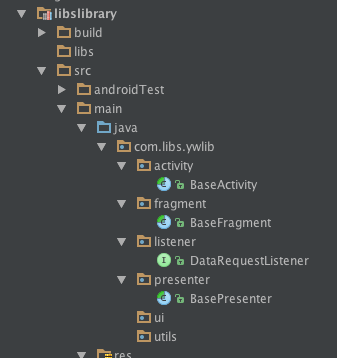首先让你看一下效果图,,是不是有点眼熟
public class ImageUtils { /** * Save image to the SD card * * @param photoBitmap * @param photoName * @param path */ public static String savePhoto(Bitmap photoBitmap, String path, String photoName) { String localPath = null; if (android.os.Environment.getExternalStorageState().equals( android.os.Environment.MEDIA_MOUNTED)) { File dir = new File(path); if (!dir.exists()) { dir.mkdirs(); } File photoFile = new File(path, photoName + ".png"); FileOutputStream fileOutputStream = null; try { fileOutputStream = new FileOutputStream(photoFile); if (photoBitmap != null) { if (photoBitmap.compress(Bitmap.CompressFormat.PNG, 100, fileOutputStream)) { // 转换完成 localPath = photoFile.getPath(); fileOutputStream.flush(); } } } catch (FileNotFoundException e) { photoFile.delete(); localPath = null; e.printStackTrace(); } catch (IOException e) { photoFile.delete(); localPath = null; e.printStackTrace(); } finally { try { if (fileOutputStream != null) { fileOutputStream.close(); fileOutputStream = null; } } catch (IOException e) { e.printStackTrace(); } } } return localPath; } /** * 转换图片成圆形 * * @param bitmap 传入Bitmap对象 * @return */ public static Bitmap toRoundBitmap(Bitmap bitmap) { int width = bitmap.getWidth(); int height = bitmap.getHeight(); float roundPx; float left,top,right,bottom,dst_left,dst_top,dst_right,dst_bottom; if (width <= height) { roundPx = width / 2; top = 0; bottom = width; left = 0; right = width; height = width; dst_left = 0; dst_top = 0; dst_right = width; dst_bottom = width; } else { roundPx = height / 2; float clip = (width - height) / 2; left = clip; right = width - clip; top = 0; bottom = height; width = height; dst_left = 0; dst_top = 0; dst_right = height; dst_bottom = height; } Bitmap output = Bitmap.createBitmap(width, height, Config.ARGB_8888); Canvas canvas = new Canvas(output); final int color = 0xff424242; final Paint paint = new Paint(); final Rect src = new Rect((int)left, (int)top, (int)right, (int)bottom); final Rect dst = new Rect((int)dst_left, (int)dst_top, (int)dst_right, (int)dst_bottom); final RectF rectF = new RectF(dst); paint.setAntiAlias(true); canvas.drawARGB(0, 0, 0, 0); paint.setColor(color); canvas.drawRoundRect(rectF, roundPx, roundPx, paint); paint.setXfermode(new PorterDuffXfermode(Mode.SRC_IN)); canvas.drawBitmap(bitmap, src, dst, paint); return output; } }
这是自己创建的一个上传图片的复制使用即可哦
下面这个是mainactivity里面设置要写的东西。。粘贴实现即可哦当然没有优化,想要实现自己优化吧,,我个人比较懒就不实现了
public class MainActivity extends AppCompatActivity { private static final String TAG = "MainActivity"; protected static final int CHOOSE_PICTURE = 0; protected static final int TAKE_PICTURE = 1; private static final int CROP_SMALL_PICTURE = 2; protected static Uri tempUri; private ImageView iv_personal_icon; @Override protected void onCreate(Bundle savedInstanceState) { super.onCreate(savedInstanceState); setContentView(R.layout.activity_main); iv_personal_icon = (ImageView) findViewById(R.id.iv_personal_icon); } /** * 显示修改头像的对话框 */ public void showChoosePicDialog(View v) { AlertDialog.Builder builder = new AlertDialog.Builder(this); builder.setTitle("设置头像"); String[] items = { "选择本地照片", "拍照" }; builder.setNegativeButton("取消", null); builder.setItems(items, new DialogInterface.OnClickListener() { @Override public void onClick(DialogInterface dialog, int which) { switch (which) { case CHOOSE_PICTURE: // 选择本地照片 Intent openAlbumIntent = new Intent( Intent.ACTION_GET_CONTENT); openAlbumIntent.setType("image/*"); startActivityForResult(openAlbumIntent, CHOOSE_PICTURE); break; case TAKE_PICTURE: // 拍照 takePicture(); break; } } }); builder.create().show(); } private void takePicture() { String[] permissions = {Manifest.permission.WRITE_EXTERNAL_STORAGE}; if (Build.VERSION.SDK_INT >= 23) { // 需要申请动态权限 int check = ContextCompat.checkSelfPermission(this, permissions[0]); // 权限是否已经 授权 GRANTED---授权 DINIED---拒绝 if (check != PackageManager.PERMISSION_GRANTED) { requestPermissions(new String[]{Manifest.permission.WRITE_EXTERNAL_STORAGE}, 1); } } Intent openCameraIntent = new Intent( MediaStore.ACTION_IMAGE_CAPTURE); File file = new File(Environment .getExternalStorageDirectory(), "image.jpg"); //判断是否是AndroidN以及更高的版本 if (Build.VERSION.SDK_INT >= 24) { openCameraIntent.setFlags(Intent.FLAG_GRANT_READ_URI_PERMISSION); tempUri = FileProvider.getUriForFile(MainActivity.this, "com.lt.uploadpicdemo.fileProvider", file); } else { tempUri = Uri.fromFile(new File(Environment .getExternalStorageDirectory(), "image.jpg")); } // 指定照片保存路径(SD卡),image.jpg为一个临时文件,每次拍照后这个图片都会被替换 openCameraIntent.putExtra(MediaStore.EXTRA_OUTPUT, tempUri); startActivityForResult(openCameraIntent, TAKE_PICTURE); } @Override protected void onActivityResult(int requestCode, int resultCode, Intent data) { super.onActivityResult(requestCode, resultCode, data); if (resultCode == RESULT_OK) { // 如果返回码是可以用的 switch (requestCode) { case TAKE_PICTURE: startPhotoZoom(tempUri); // 开始对图片进行裁剪处理 break; case CHOOSE_PICTURE: startPhotoZoom(data.getData()); // 开始对图片进行裁剪处理 break; case CROP_SMALL_PICTURE: if (data != null) { setImageToView(data); // 让刚才选择裁剪得到的图片显示在界面上 } break; } } } /** * 裁剪图片方法实现 * * @param uri */ protected void startPhotoZoom(Uri uri) { if (uri == null) { Log.i("tag", "The uri is not exist."); } tempUri = uri; Intent intent = new Intent("com.android.camera.action.CROP"); intent.setDataAndType(uri, "image/*"); // 设置裁剪 intent.putExtra("crop", "true"); // aspectX aspectY 是宽高的比例 intent.putExtra("aspectX", 1); intent.putExtra("aspectY", 1); // outputX outputY 是裁剪图片宽高 intent.putExtra("outputX", 150); intent.putExtra("outputY", 150); intent.putExtra("return-data", true); startActivityForResult(intent, CROP_SMALL_PICTURE); } /** * 保存裁剪之后的图片数据 * * @param */ protected void setImageToView(Intent data) { Bundle extras = data.getExtras(); if (extras != null) { Bitmap photo = extras.getParcelable("data"); Log.d(TAG,"setImageToView:"+photo); photo = ImageUtils.toRoundBitmap(photo); // 这个时候的图片已经被处理成圆形的了 iv_personal_icon.setImageBitmap(photo); uploadPic(photo); } } private void uploadPic(Bitmap bitmap) { // 上传至服务器 // ... 可以在这里把Bitmap转换成file,然后得到file的url,做文件上传操作 // 注意这里得到的图片已经是圆形图片了 // bitmap是没有做个圆形处理的,但已经被裁剪了 String imagePath = ImageUtils.savePhoto(bitmap, Environment .getExternalStorageDirectory().getAbsolutePath(), String .valueOf(System.currentTimeMillis())); Log.e("imagePath", imagePath+""); if(imagePath != null){ // 拿着imagePath上传了 // ... Log.d(TAG,"imagePath:"+imagePath); } } @Override public void onRequestPermissionsResult(int requestCode, @NonNull String[] permissions, @NonNull int[] grantResults) { super.onRequestPermissionsResult(requestCode, permissions, grantResults); if (requestCode == 1 && grantResults[0] == PackageManager.PERMISSION_GRANTED) { } else { // 没有获取 到权限,从新请求,或者关闭app Toast.makeText(this, "需要存储权限", Toast.LENGTH_SHORT).show(); } }下面这个是自己的要实现的布局<?xml version="1.0" encoding="utf-8"?> <LinearLayout xmlns:android="http://schemas.android.com/apk/res/android" xmlns:tools="http://schemas.android.com/tools" android:layout_width="match_parent" android:layout_height="match_parent" android:orientation="vertical" android:gravity="center_horizontal" tools:context="com.zfz.shangchuantupian.MainActivity"> <RelativeLayout android:layout_width="match_parent" android:layout_height="wrap_content" android:background="#51CA65" android:padding="30dp" > <ImageView android:id="@+id/iv_personal_icon" android:layout_width="wrap_content" android:layout_height="wrap_content" android:layout_centerInParent="true" android:onClick="showChoosePicDialog" android:src="@mipmap/default_personal_image" /> </RelativeLayout> <Button android:id="@+id/btn_change" android:layout_marginTop="6dp" android:onClick="showChoosePicDialog" android:layout_width="wrap_content" android:layout_height="wrap_content" android:text="修改头像" > </Button> </LinearLayout>好了基本的都已经实现了,,是不是运行失败吖,不失败就错了,,,因为你没有添加权限吖,,需要的权限你自己添加吧,很简单的,自己加吧,,